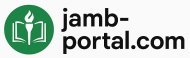Are you a Nigerian student preparing for admission into a university, polytechnic, or college of education? Then you probably know how crucial it is to upload your O’Level result (WAEC, NECO, or NABTEB) on the JAMB portal. Without it, your admission status might remain “Not Admitted.”
This guide will show you how to upload your O’Level result on the JAMB CAPS portal using your phone — without needing a computer or visiting a cyber café. Whether you’re using Android or iPhone, follow along. We’ll also answer common questions students ask and provide tips to ensure your upload is successful.
What Is the JAMB Portal and Why Upload Your O’Level Result?
The Joint Admissions and Matriculation Board (JAMB) manages admission processes for tertiary institutions in Nigeria. The JAMB CAPS (Central Admissions Processing System) is where candidates accept or reject admission offers.
To be eligible for admission, you must:
-
Register and write the JAMB UTME
-
Upload your O’Level result (WAEC/NECO/NABTEB)
-
Accept admission when offered on CAPS
Why the O’Level Result Upload Is Important:
-
It’s required for admission consideration.
-
Your JAMB profile is incomplete without it.
-
Some institutions will not process admission without a verified O’Level result on CAPS.
Can You Upload O’Level Result on JAMB Portal With Your Phone?
Yes, but with a catch. As of the latest JAMB policy, candidates cannot directly upload their O’Level results by themselves. The process requires JAMB-authorized CBT centers or JAMB offices.
However, you can still use your phone to:
-
Prepare and scan your results
-
Schedule an upload with a CBT center
-
Monitor the status of your upload on the JAMB CAPS portal
So while you can’t directly upload it yourself, this guide will show you how to use your phone to get everything done safely and quickly.
Requirements for Uploading O’Level Result on JAMB Portal
Before you proceed, make sure you have the following ready:
| Item | Details |
|---|---|
| O’Level Result | WAEC, NECO, NABTEB certificate or printout |
| JAMB Profile Code | Used during UTME registration |
| JAMB Registration Number | Unique ID given to you after registration |
| A Smartphone | With internet access and camera/scanner |
| CBT Center Access | You’ll contact or visit them for final upload |
Step-by-Step Guide: How to Upload O’Level Result on JAMB Portal With Your Phone
Let’s walk through the exact steps.
Step 1: Scan or Photograph Your O’Level Result
Using your phone:
-
Lay your result on a flat surface.
-
Use your camera to take a clear, high-resolution photo.
-
Alternatively, use a scanner app (like CamScanner or Adobe Scan) for a professional look.
-
Save the result as JPEG or PDF.
Tip: Make sure the result shows your full name, subjects, grades, and examination number clearly.
Step 2: Save the Scanned Copy on Your Phone
-
Rename the file something clear, e.g.,
WAEC_Result_JOHN_DOE.jpg -
Store it in an easily accessible folder (e.g., Documents or JAMB Folder)
Step 3: Locate a JAMB-Approved CBT Center Online
You cannot upload the result directly from your phone to JAMB CAPS. But you can use your phone to:
-
Google search: “Nearest JAMB CBT Center in [Your City]”
-
Visit the official JAMB portal: www.jamb.gov.ng
-
Look for “Accredited Centers” under the UTME menu.
You can call or WhatsApp the center to ask if you can send your result to them via phone and pay remotely.
Step 4: Send Your O’Level Result to the CBT Center
Once you’ve contacted a legit CBT center:
-
Ask if they accept remote uploads.
-
If yes, send them:
-
Your JAMB registration number
-
The scanned O’Level result
-
Your full name and phone number
-
-
Pay the upload fee (usually ₦1,000–₦1,500)
Make sure to ask for confirmation once the upload is completed.
Step 5: Confirm Your Upload on JAMB CAPS Portal (Using Your Phone)
After the upload, check your status using these steps:
-
Log in with your JAMB email and password
-
Tap “Check Admission Status”
-
Click “Access My CAPS”
-
Select “My O’Level”
If your upload was successful, you’ll see your subjects and grades listed.
❗ If it still says “No O’Level Result Uploaded,” contact the CBT center immediately.
Frequently Asked Questions (FAQs)
❓ Can I upload my O’Level result twice?
Yes, JAMB allows updates. You can upload an improved result (e.g., if you used Awaiting Result earlier).
❓ Is it free to upload the result?
No, you’ll pay a small service charge to the CBT center (₦1,000–₦1,500).
❓ Can I use my NECO or NABTEB result instead of WAEC?
Absolutely. JAMB accepts WAEC, NECO, and NABTEB for upload.
❓ What happens if I don’t upload my result?
You won’t be considered for admission, even if your JAMB score and Post-UTME are good.
❓ Can I upload my result after Post-UTME?
Yes. But do it before your school releases the admission list to be considered.
❓ Can I use a friend’s phone?
Yes. Just make sure you log into your JAMB profile securely.
Tips to Make Sure Your Upload Is Successful
-
Scan clearly: Blurry or cropped results may be rejected.
-
Use a trusted CBT center: Avoid roadside or unverified agents.
-
Double-check your details: JAMB registration number must match.
-
Keep a copy of the result and proof of upload.
-
Confirm on CAPS portal within 24–48 hours.
Is Uploading O’Level Result Safe?
Yes, as long as you use:
-
Accredited CBT centers
-
Official JAMB website
-
Secure internet connection
Avoid giving out your login credentials to strangers.
Final Words
While you can’t directly upload your O’Level result yourself, you can do everything else on your phone — from scanning to contacting CBT centers and confirming upload status.
Uploading your result is not optional if you want to secure admission. Don’t wait till the last minute. Prepare your result today, scan it clearly, and upload via an accredited center — all from the comfort of your phone.
Quick Recap
| Step | Action |
|---|---|
| 1 | Scan/photograph your O’Level result |
| 2 | Save and name the file properly |
| 3 | Find a JAMB CBT center online |
| 4 | Send result and details to center |
| 5 | Confirm on JAMB CAPS portal |